Editor's Pick and Merchant -
Go For Better Benta With Our Hassle-Free Social Selling Tools!
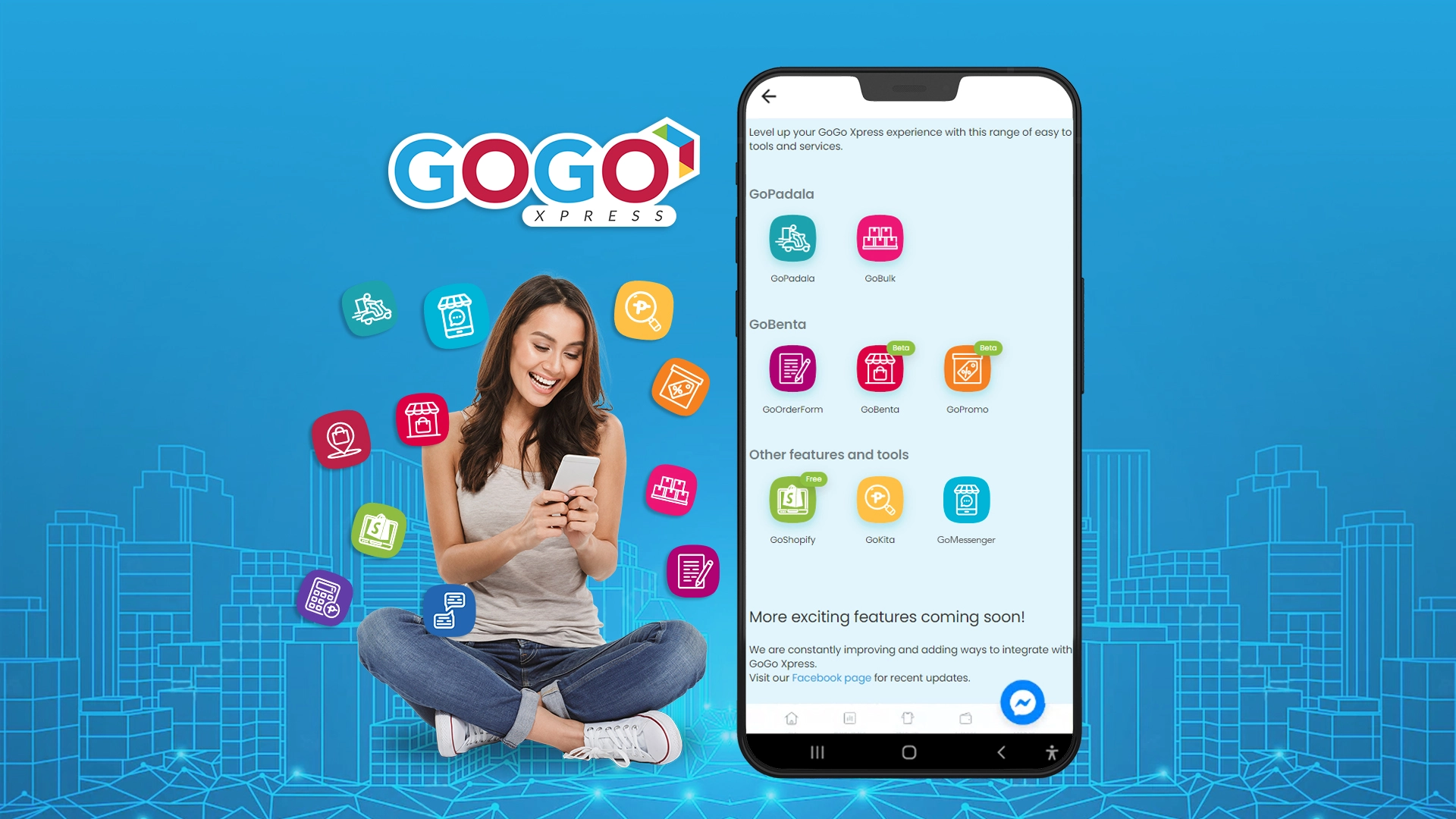
In the year 2022, e-commerce is only getting bigger with more shoppers online and more ways to reach out to different audiences. With 87% of internet users in the Philippines using shopping apps, having your own online store and creating a presence on the internet through social media is definitely important in growing your business. So how do we combine these factors together? With our social selling tools like GoBenta, messenger shop, and promo code generator, we can make business more convenient by making it easy to integrate the online shopping experience, transaction process, and delivery so you can have better benta!
What is GoBenta?
GoBenta is the newest online selling tool for social sellers. Create up to 100 product listings on the GoBenta storefront and enhance your own Online Store. Share your GoBenta link and have your Buyer easily purchase and confirm their orders!
Why GoBenta?
GoBenta is a free feature that anyone can use! Whether you’re a casual social seller or a full-time business owner looking to boost profit and sales, you can easily create your own storefront by listing your products online and conveniently have them delivered to your customers in no time. Currently, customers buying through GoBenta can conveniently pay for their purchased items via Cash on Delivery without any additional service fee, soon we will also have other payment options available.
We also have additional features like GoMessenger for selling products through chat, GoKita for monitoring your shop’s performance and the GoPromo for creating customized promo codes and discounts.
How to Sell Online with GoBenta
Excited to set up your shop? Just follow these simple steps so you can get started:
- Tap GoBenta
- Name your GoBenta store (Ex. app.gogoxpress.com/shop/sample-store-name)
- Agree to the Terms of Service & Privacy Policy
- Tap Activate GoBenta
- Upload your shop logo, add your store URL and your social media sites
- Tap “Manage your products”.
- Click “Create new product”.
- Upload product photo, product name, complete product description, available stock quantity and price.
- Indicate the item’s Dimension & Weight to get the right Parcel Size.
- Dimension Validation
- Minimum length, width and height is 0.01cm
- Maximum length, width and height is 100cm
- Weight Validation:
- Minimum weight is 0.01kg
- Maximum weight is 20kg
- Dimension Validation
- Select if Sender or Receiver will pay for the Shipping Fee and item protection and if you want the amount detailed on the airway bill.
How to Update Your Existing GoBenta Product Link
- Go to your GGX app and Select GoBenta
- Tap “Manage your products”.
- Open your Product and Edit Product Details
- Update the Dimension & Weight Section of the Product Details for the correct applicable Parcel Size. Refer to the dimension and weight validation list above.
- Select if Sender or Receiver will be paying for the shipping fee and item protection and if you want the amount detailed on the airway bill.
How To Add Your Online Store’s Facebook and Instagram Accounts on Sell-A-Product
How Buyers Can Add-to-Cart and Checkout with Promo Code
- Buyer browses the GoBenta Shop
- Click on “Add to Cart” for item/s to be purchased
- Browse more items, by tapping “All Products”, and choose more products to add to Cart.
- Tap on “View Cart” to start checking out. The cost will automatically update before check out, whenever item quantities are adjusted.
- After tapping the “Checkout” button, the Buyer then adds the delivery details and sees the Order Summary, including the total amount to be paid upon delivery.
- Buyers can also input the GoGo Xpress Promo Code (if any) on the Promo Code box to avail of special shipping fee or product discounts.
- After reviewing all the details, tap on “Place Order” to confirm order. An Order Success notification with the Delivery Tracking Number will be received for reference.
- Buyer will also get an SMS notification from GoGo Xpress once the Seller confirms the schedule of parcel pick-up.
- Another SMS notification will also be received once the item is out for delivery with COD amount details that they need to prepare for a hassle-free experience when the order arrives.
Extra tips:
- Make sure to consider the dimension of the product with the packaging materials to be used.
- Once you have successfully created a product on your GoBenta store, you can start sharing your link on your Facebook Page’s About section and every time you post your product ad.
- You may opt to activate or deactivate each product at any time you wish, to help you manage your store activity.
- Link your products uploaded on GoBenta to listings in other social selling platforms that you have so customers can easily book deliveries right after purchase.
- Customize your shop by uploading your shop logo and adding your Facebook and Instagram account links.
How to Approve Confirmed Orders
When your customers place their orders, here are next steps to make sure you can confirm on your end.
- Buyer checks out item on GoBenta store.
- Once done, Buyer will receive an Order Request notification via SMS.
- Seller gets Order Request notification via in-app and push notifications.
- Seller has to Approve the Sale & Request for Pick Up within 3 days to avoid order cancellation.
- Once order is confirmed, both Buyer & Seller will receive notifications that their order is scheduled for pick-up.
- Order will be delivered to the Buyer within 2-7 days, after picking up the item from the Seller & depending on the delivery destination.
How to Sort and Filter Transactions
- Tap the TRANSACTION tab
- Click on FILTER
- Set desired filter setting and tap on APPLY FILTER
- View transactions based on status type and date covered.
- Just click on CLEAR FILTER to remove filter.
How to Navigate the New Homepage
- Check out our new app look!
- Services are now grouped into GoPadala and GoBenta
- To Book-A-Delivery or use our Bulk Order Tools – just click on GoPadala
- To use our Seller Tools such Sell-A-Product, GoBenta, Messenger Shop and more – just click on GoBenta
- View other features like Shopify Plugin and My Performance dashboard by clicking on SEE FEATURES.
GoMessenger
What is GoMessenger?
If your store has a Facebook page, you can easily link your GoBenta to create a Messenger Shop. Instead of having to answer questions like “how much is this?”, “is this available?”, “what is the mode of payment?”, “how much is the shipping fee?” and “how many can I order?”, customers will be able to view and purchase your products through Messenger chat.
How to use GoMessenger
Once you have your GoBenta setup, follow these steps to activate your Messenger shop.
- Click on More Features on your GoGo Xpress Dashboard and choose GoMessenger.
- Click Connect Facebook and you will be redirected to your Facebook account.
- Choose the Facebook page you use for your business and you’re all set!
When customers visit your shop’s Messenger, all they have to do is click on “Get Started” and your GoBenta page will automatically pop up with all your available products listed on your customer’s screen. From there, they can buy items directly from Messenger after they input their delivery details.
How Can Buyers view GoBenta, Add-to-Cart, and Checkout via GoMessenger?
- Buyer taps on the Seller’s Online Store Facebook Messenger button and receives a “ Get Started” on the online store’s Facebook Messenger.
- Buyer clicks on “Get Started” and getsa welcome message with a “Shop Now” button. Once clicked they will be redirected to the GoBenta Shop.
- Buyer can begin browsing all products available in the GoBenta Shop.
- Buyer taps on the item they are interested in to see more product details and clicks “Add to Cart”.
- Buyer can go back to the main page and browse more items by tapping “All Products”, and choose more items to add to Cart.
- To checkout, Buyer taps on “View Cart”. Cost will automatically update whenever item quantities are adjusted.
- After tapping the “Checkout” button, Buyer then adds their delivery details and see their Order Summary, including the total amount to be paid upon delivery
- Buyer can also input the GoGo Xpress Promo Code (if any) on the Promo Code box to avail of special shipping fee or product discounts.
- An SMS notification from GoGo Xpress will also be received once the Seller confirms the schedule of parcel pick up.
- Another SMS notification will be received once the item is out for delivery with COD amount details that they need to prepare for a hassle-free experience when order arrives.
GoPromo
What is the GoPromo?
I think we can all agree that the best way to a customer’s heart is through discounts and promos! Create your own customized promo code and decide on the discount value applicable to any specific product or applicable store-wide.
How to use GoPromo
Give special discounts to your customers and name your own promo codes!
- Click on More Features on your GoGo Xpress Dashboard and choose GoPromo.
- Input what you want to name your promo code, the discount value, and the usage conditions. You can even indicate specific products where promos can be applied.
- Save your promo code and anyone with the promo code can now use them on your store.
GoKita
What is GoKita?
This tool is made for tracking your performance and earnings. You’ll be able to see a weekly summary of how your shop is progressing. From there, you’ll be able to know what you can do to grow your business.
How to use GoKita?
With your online store all set up, you can track your progress through our Performance Dashboard. Check your sales and weekly data so you know how to grow your business better.
- Click on More Features on your GoGo Xpress Dashboard and choose GoKita
Click Install Performance Dashboard and once installed, you will now be able to track and review your shop’s progress!
GoBulk
What is GoBulk?
Our GoBulk tool is designed for Sellers who want to efficiently book multiple deliveries. You can upload up to 1000 items and even apply promo codes to your orders all at once!
How To Use GoBulk?
- Sign up or Log in to your GoGo Xpress Account
- Click on More Features on your GoGo Xpress Dashboard and choose GoBulk
- Add Bulk Order Upload to your Dashboard and fill up the required information if you don’t have a default pick-up address or bank account yet.
- Download the template and fill it out your order details. You will be needing the following information:
- Recipient Name
- Recipient Contact Number
- Recipient Street Address
- Recipient Province
- Recipient City/Municipality
- Recipient Barangay
- Recipient Landmarks, Floor or Unit Number
- Item Name
- Receptacle Size
- Details to Collect Item Value (COD) or not
- Item Value
- Details to insure full item value or not
- Item Protection Fee
- If the recipient has to pay fees or not
- Promo code if applicable
- Once you’ve filled these up, just upload your accomplished Bulk Order Template file and you will be notified once orders are uploaded on your Dashboard.
- Go to your GoGo Xpress Dashboard and click Transactions to check your order details.
Go Grow sa Business, GoGo sa Success!
GoGo Xpress is your Go-To Hassle-Free Social Selling Partner in the Philippines. We offer a free, friendly, and easy to use platform for buying and selling online. Our affordable on-time delivery service includes Free Pouches/ Boxes, Free Cash on Delivery service, Free pick-up, Free Item Protection (for items worth P500 & below), and nationwide coverage.
We are always inspired by customers when developing our services so please send in your comments and suggestions here so we know how to give you the best experience!
Check out our Seller Tools FAQs to know more. Happy Selling!