-
GoGo Tips & Tricks: How to Download Disbursal Report
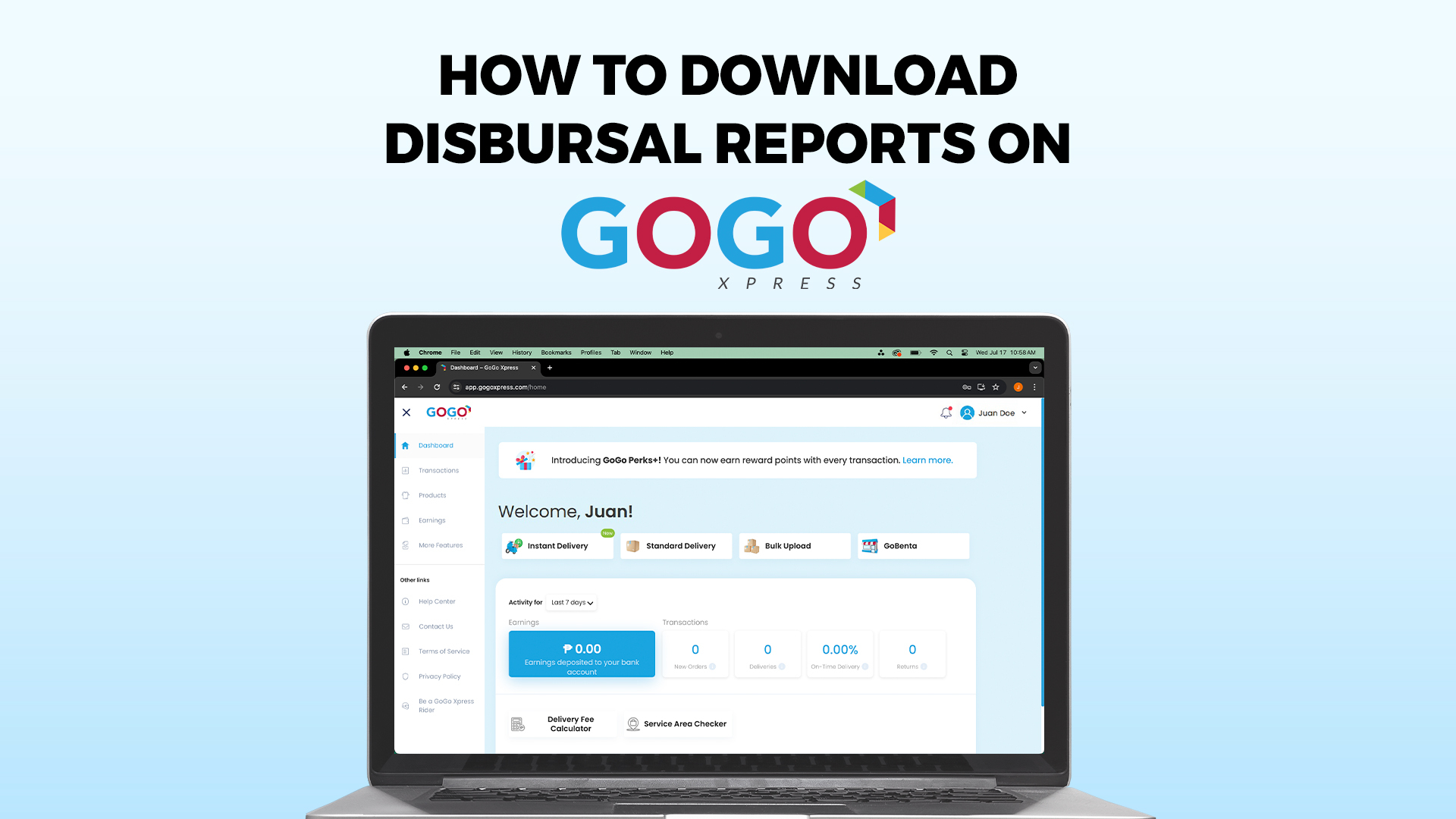
Step-by-Step Guide to Download Your Disbursement Report
1. Sign in to your GoGo Xpress account
- Visit the GoGo Xpress website and log in with your credentials.
2. Navigate to the Earnings tab
- Once logged in, go to the “Earnings” tab on your dashboard. Here you will find all the details about your earnings and disbursements.
3. Click the “Download Report” button
- In the Earnings section, look for the “Download Report” button. Clicking this will take you to the report download page.
4. Choose the date range
- You can select from predefined date ranges or customize your own. The available options are:
- Today
- Yesterday
- Past 7 days
- Past 30 days
- Select Specific Month (Year, Month)
5. Receive your report
- Once you’ve selected the date range, the report will be processed. You will receive an in-app notification when the report is ready for download. The report will be in CSV format, which you can open using any spreadsheet software for further analysis.